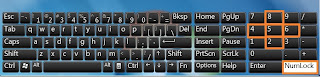 Mouse is a basic component of computer to easily open anything in your windows. If your mouse gone faulty and you desperately need mouse to work at same time then you don't have to worry because you can use key board as a mouse by just doing simple steps. Follow below mentioned steps and use keyboard as mouse.
Mouse is a basic component of computer to easily open anything in your windows. If your mouse gone faulty and you desperately need mouse to work at same time then you don't have to worry because you can use key board as a mouse by just doing simple steps. Follow below mentioned steps and use keyboard as mouse.
For Windows 7:
1. First go to "Start Menu" and click on "Control Panel".
2. In Control Panel desk, first click on "Ease of Access".
3. After that you have to click on "Ease of Access Center".
4. In this section, you have to click "Make the Mouse easier to use" under Explore all things.
5. In next section, you will see lots of option related to mouse but you just have to mark by clicking on
"Turn On Mouse keys".
6. You can also adjust the speed and acceleration of pointer by clicking on "Set up Mouse keys".
7. Now you can able to use Numpad as your mouse under following keys but make sure your Numpad is "ON".
(a) 8 is used to move pointer Upward.
(b) 4 is used to move pointer on left side.
(c) 6 is used to move pointer on right side.
(d) 2 is used to move pointer downward.
(e) 5 is used for clicking.
For Windows XP:
1. First go to "Start Menu" and click on "Control Panel".
2. Click on "Switch to Classic View" and then go to "Accessibility Options".
3. Click on "Mouse Tab" and mark by clicking on "Use Mousekeys".
4. Then simply "Click OK" and use Numpad as mouse same explained above in Windows 7 section.








This comment has been removed by the author.
ReplyDeleteVery Nice and Informative Post. Thank admin for sharing such an amazing post.
ReplyDelete--->>How to Use Keyboard as Mouse! (Any Windows)
informative
ReplyDeleteWait, what? I had no idea you could use a keyboard as a mouse—this is such a cool trick! I'll definitely bookmark this for the next time my mouse chooses to quit up on me. To be honest, it’s moments like these that make me realize how important it is to have the right gear. I've been looking at computer accessories in Pakistan recently, and there are so many options that can make life easier. Love tips like this—keep them coming!
ReplyDelete